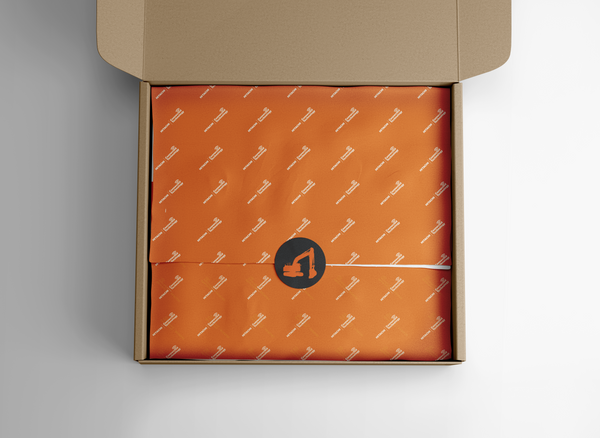Direct-to-Garment (DTG) printing offers a world of creative print possibilities, but to achieve the best results, it's crucial to prepare your files correctly. This guide will walk you through the essential steps for ensuring your artwork is print-ready, covering key aspects such as resolution, dimensions, file formats, and colour modes. Whether you're a designer, a business owner, or a hobbyist, these tips will help you create high-quality prints that look exactly as you envisioned them.

To ensure your artwork is print-ready, it's essential to start with the software you're using. These programs typically work with either vector graphics or raster images.
Vector graphics are created using mathematical formulas, allowing them to be scaled infinitely without losing quality. This makes them perfect for Direct-to-Garment (DTG) printing, as the artwork can be resized easily for different applications. Common software for creating vector graphics includes Adobe Illustrator, Sketch, and Inkscape. If your design is in a vector format, it’s best to send it in one of the popular vector file extensions like .SVG, .EPS, .AI, or sometimes .PDF.
On the other hand, raster images are composed of tiny pixels, which makes them resolution-dependent. This format is ideal for detailed image manipulations and photo-based designs but requires careful attention to document setup to maintain quality. Adobe Photoshop, Affinity Photo, and CorelDRAW are examples of software that utilise raster images. If your artwork is in raster format, be sure to follow the recommended guide-lines seen below.

Setting the Right File Dimensions
File dimensions refer to the actual size of your artwork, and they play a significant role in how your design appears on the garment. Unlike the resolution, which dictates clarity, dimensions determine the physical size of your print. When setting up your file, make sure that the dimensions match the desired print size.
For example, if your design is intended to cover the full front of a t-shirt, the file dimensions should reflect that specific size. Be mindful that changing the dimensions without adjusting the resolution can alter the DPI, potentially leading to a loss in image quality.

Understanding Resolution: The Foundation of a Clear Print
Resolution is a critical factor in DTG printing that directly impacts the sharpness and clarity of your final print. The resolution of a digital image is expressed in pixels per inch (PPI), which measures the density of pixels within the image. For printing purposes, resolution is defined in terms of dots per inch (DPI), referring to the tiny droplets of ink that a printer uses to create the image. For DTG printing, aim for a resolution of at least 300 PPI (pixels per inch). This ensures that even when your design is printed on fabric, it will retain its detail and sharpness.
To check the resolution of your image:
- On Windows: Right-click on the file, select "Properties," and navigate to the "Details" tab.
- On Mac: Right-click on the file, choose "Get Info," and look for the resolution details.
- Remember, while reducing the size of a high-resolution image won’t degrade its quality, enlarging a low-resolution image will lead to pixelation

Choosing the Correct File Format
The file format you choose can have a big impact on the final appearance of your print. As mentioned above if your artwork is in vector form (for example, .SVG, .EPS, .AI) it is best to send it as it is without exporting. But if you are working on software such as Photoshop which utilises raster file format, follow the guide below.
DTG printing typically favours PNG files, especially when your design includes a transparent background. This is because PNGs preserve transparency, ensuring that your design blends seamlessly with the fabric without any unwanted white backgrounds.
On the other hand, JPG files do not support transparency and are more suited for designs that are entirely rectangular or have a solid background. It is advised to use PNG files to avoid unwanted white backgrounds.

Converting to the Right Colour Mode: RGB vs. CMYK
Colour accuracy is another crucial aspect of DTG printing. Digital screens display colours in RGB (Red, Green, Blue) mode, which offers a wide range of vibrant colours. However, printers, including DTG printers, use the CMYK (Cyan, Magenta, Yellow, Black) colour mode.
To ensure your design prints as accurately as possible, convert your file from RGB to CMYK before submitting it for printing. While there might be slight colour shifts during this conversion due to the differences in colour gamut between the two modes, CMYK is essential for achieving reliable colour reproduction on fabric.
The colour mode can be setup in your chosen software and can be adjusted following the completion of your artwork.

In Summary
Preparing your files correctly for DTG printing is essential for achieving high-quality, professional results. Here's a quick recap of the key points:
- Resolution: Ensure your image has a resolution of at least 300 PPI to maintain sharpness and clarity in the final print.
- File Dimensions: Set your file dimensions to match the desired print size, ensuring that changes do not negatively impact the image's DPI.
- File Format: Use PNG files with transparent backgrounds for the best results, avoiding unwanted white backgrounds. JPG files are less ideal due to their lack of transparency.
- Colour Mode: Convert your artwork from RGB to CMYK to ensure accurate colour reproduction during printing, even if slight colour shifts may occur.
By following these guidelines, you'll be well on your way to creating stunning DTG prints that faithfully represent your designs.
Get in touch today to see how DTG printing can transform your garment designs
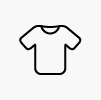 T-Shirts
T-Shirts Polo Shirts
Polo Shirts Sweatshirts
Sweatshirts Hoodies
Hoodies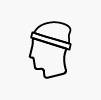 Headwear
Headwear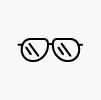 Eyewear
Eyewear Fleeces
Fleeces Jackets & Gilets
Jackets & Gilets Hi-Vis
Hi-Vis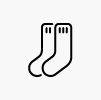 Socks
Socks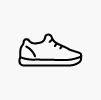 Footwear
Footwear Shorts & Trousers
Shorts & Trousers Backpacks
Backpacks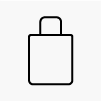 Tote Bags
Tote Bags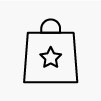 Gift Bags
Gift Bags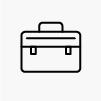 Laptop Bags
Laptop Bags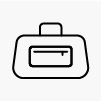 Sports Bags
Sports Bags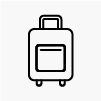 Travel Bags
Travel Bags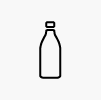 Insulated Bottles
Insulated Bottles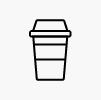 Keepcups & Tumblers
Keepcups & Tumblers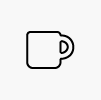 Mugs
Mugs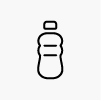 Sports & Water Bottles
Sports & Water Bottles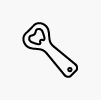 Drinkware Accessories
Drinkware Accessories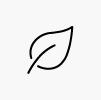 Sustainable Drinkware
Sustainable Drinkware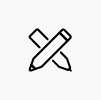 Pens & Pencils
Pens & Pencils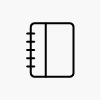 Notebooks
Notebooks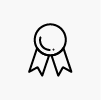 Sports Promo
Sports Promo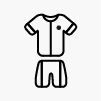 Sports Equipment
Sports Equipment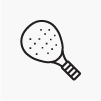 Custom Padel Rackets
Custom Padel Rackets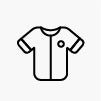 Custom Football Kits
Custom Football Kits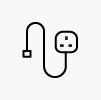 Chargers
Chargers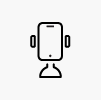 Phone Holders
Phone Holders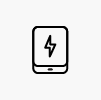 Powerbanks
Powerbanks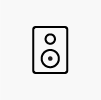 Speakers
Speakers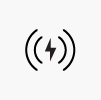 Wireless Tech
Wireless Tech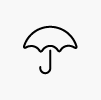 Umbrellas
Umbrellas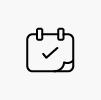 Events
Events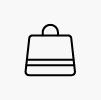 Retail
Retail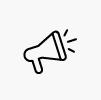 Promotional Campaigns
Promotional Campaigns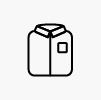 Uniform & Workwear
Uniform & Workwear Health & Travel
Health & Travel